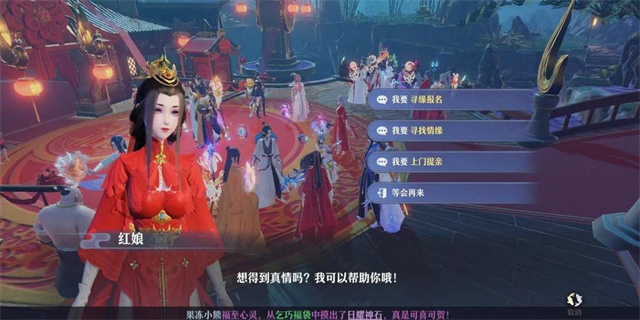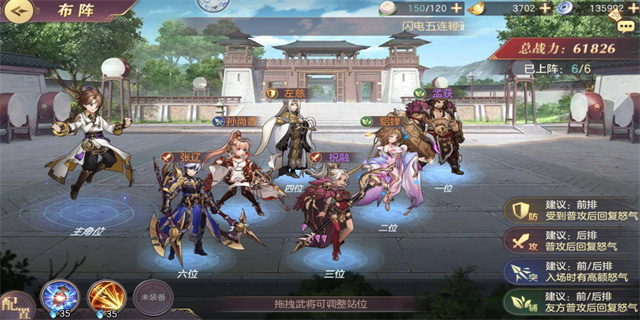Dead Pixel Detection: How to Test Your Screen for Dead Pixels
What are dead pixels?
Dead pixels are one of the most frustrating things that can happen to a computer or smartphone screen. These are tiny, non-functioning areas on the screen that can take on any color or remain permanently black, depending on the type of dead pixel. Dead pixels can appear for any number of reasons, including manufacturing defects, physical damage, or simply from age and wear.

Why do you need to test for dead pixels?
While dead pixels may seem like a minor inconvenience at first, they can quickly become a major annoyance over time. Not only can they be distracting while you're trying to work or watch a video, but they may also expand and become more noticeable over time. Testing your screen for dead pixels is an essential step in ensuring that your device is functioning as it should be.

How to test your screen for dead pixels
There are a few different ways to test your screen for dead pixels, depending on your device and personal preferences. Here are some of the most popular methods:
Method 1: Manual Inspection
The simplest way to detect dead pixels is to manually inspect your screen for any noticeable defects. This method works best on larger screens with fewer pixels, as it can be challenging to spot dead pixels on smaller devices. To inspect your screen, follow these steps:
- Open up a solid-color image that is the same color as your screen (e.g., a red image for a red screen)
- Zoom in on the image and slowly move your gaze around the entire screen, looking for any areas that do not match the color of the image
- If you notice any areas that appear as black, white, or a different color from the rest of the screen, you may have dead pixels
Method 2: Dead Pixel Apps
If you're having trouble manually inspecting your screen or have a smaller device, there are several apps available that can help you detect dead pixels. These apps typically display a series of colors on your screen, which can help to pinpoint any defective areas. Here are some popular options:
- Dead Pixel Detect and Fix
- JScreenFix
- Pixoff: Battery Saver
Method 3: Professional Screen Testing
If you're still unsure whether or not your device has dead pixels, you may want to consider taking it to a professional for testing. Some retailers and repair shops offer screen testing services that can help to diagnose any issues with your device. While this method may be more expensive than the previous options, it can provide you with a more accurate and complete assessment of your screen's condition.
Conclusion
Dead pixels may seem like a minor inconvenience, but they can quickly become a major source of frustration for users over time. Whether you decide to manually inspect your screen, use an app, or seek professional testing, it's essential to take the time to ensure that your device is functioning correctly. By taking these steps, you can help to extend the life of your device and ensure that you have a high-quality viewing experience every time.